Hello.
So this little tutorial is to tide y'all over until my next big article is ready. That piece is related to what I'm about to discuss here, which is my hatred for PAL DVDs, of course.
I've touched over this subject in my review of my Panasonic Blu-Ray player, a few years ago, but to give you a refresh: Over the years I have been increasingly annoyed with the dreaded PAL-speedup that has plagued most European (and Australian) DVDs. This speedup happens because of the issue of converting film to television. In the world of motion picture, film that runs at 24 frames per second used to require to be converted, as TVs weren't able to run natively at 24hz. The American video standard is NTSC which runs at 60hz, so half of every frame of film needed to be doubled while the other half of frames needed to be tripled so that it could run at 60hz. This method was called the 3:2-Pulldown method. Meanwhile, us Europeans are unfortunately stuck with PAL as the television standard in 50hz, and 24 doesn't add up to 50. So the 24fps were instead sped up to 25fps which resulted in a slightly shorter runtime and a higher pitch.
To kindly demonstrate the difference, I present these three videos. The first is a direct comparison between NTSC and PAL using a Simpsons clip. The two others are a scene from Prince's movie Purple Rain and the title track from the movie's soundtrack. The Simpsons clip shows the speed difference and how out-of-sync NTSC and PAL becomes side-by-side, while the Prince clips are more to display the blatant semi-tonal difference in the audio. The higher-than-usual tone of the song should be noticeable if you compare to the record, but take a look in the comment section and you can see that not many (if any) either notice it or are just unassumed.
How Purple Rain normaly sounds like
What PAL does to a classic
But it's that pitch which still irks me to this very day. While many music DVDs did get pitch-corrected, the movie-to-DVD landscape was mostly left unfixed due to either company laziness or mainstream unimportance, as companies just want their movies out in a speedy fashion and the average normie doesn't notice the small difference. Heck, I've even discovered that some people prefer the speedup pitch, as it could enhance the mood of a given scene. I don't agree with this take, but I can understand why that would be the case.
But the worst is when companies CHOOSE to be inconsistent about it. Keyword is CHOOSE, because I can't come up with any other rational explanation for why they decide to fix the pitch in certain cases. My next article is about media preservation, as I'm in the long process of ripping all of my DVDs and it really boggles my mind. For example: The Simpsons Season Sets are all unfixed, except of Season 2 for some reason; the Danish Panique au Village DVDs are pitch-corrected, except for the movie (where only the French dub is fixed. Why?) and the specials (where the last special is the only one unfixed. Again, why??); the UK DVD of Metallica: Through The Never concert film is pitch-corrected except for the bonus material(???); while U2's Rattle And Hum DVD (a CONCERT FILM) is still pitched up.
Examples like these are the main reason why I almost only buy movies and TV shows on Blu-Rays, as the format natively supports 24fps playback which makes it a nonissue. However, not everything is available on Blu-Ray and replacing a DVD collection to the newest format (or just NTSC DVDs) isn't really cost-efficiant, so I thought about fixing my ripped DVDs instead. And I found a method that turned out to be a somewhat easy and great solution to this problem: Ptich-shifting the audio and remux it to the video.
TUTORIAL:
Things/Programs you need:
A DVD (duh)
DVD-drive
Handbrake or MakeMKV
Audacity (with ffmpeg)
MKVToolNix GUI
First thing of course is to rip a DVD. I am going to use the Simpsons Season 3 DVD for this example. For ripping the contents of a DVD, you can use MakeMKV or Handbrake. MakeMKV is a easy, straight Disc-to-MKV converter for the DVD. It preserves all audio and video tracks, metadata and chapter information in their as-is standard definition. On the other hand, Handbrake (the one I use) is a re-encoding tool. Its aim is to re-encode any source video file into something that suits your needs. You can pick and choose what you want to keep from the source, while also upscale the video, crop the video, burn-in subtitles and whatever else. I would recommend encoding to MKVs instead of MP4s, as MKV is a more versatile video format.
After ripping the DVD it's time to fix the audio. The program I use for that is Audacity, a free audio editing software that has the necessary effect tools for this pitch-fix to work. You will also need the ffmpeg library installed, if you need to edit AC3 audio (i.e. Dolby Digital Audio).
First, drag and drop the desired MKV to Audacity. If your file has more than one audio stream, select the one you want to edit. After a while, you'll see all audio channels. One thing to note is that stereo tracks are generally paired with each other and is shown that way. However, a 5.1 Surround stream is separated into 6 individual tracks, so you have to keep track of that.
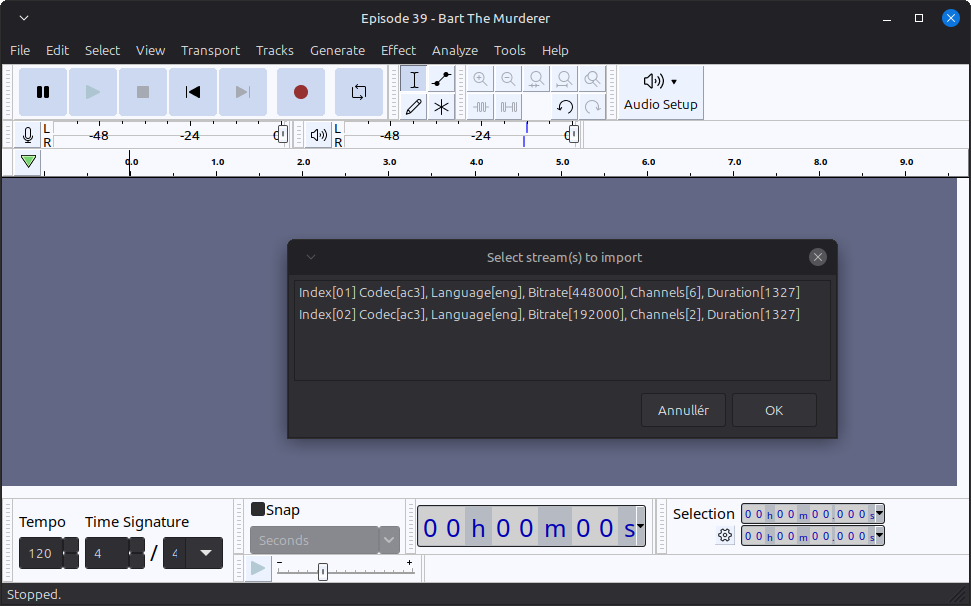
Then you need to highlight the desired tracks and find the ›Change Pitch‹ option in Effect. In this popup window you need to change the semitones value to -0.76 which is the equivalent of -4.27% change in frequency. You don't need to change the other values, as they will follow suit when you change just one value. There's also the option for high quality stretching, but it takes quite longer and I haven't noticed any audio issues with it being unchecked. For your consideration, you can try it out with some samples to see if it benefits you.
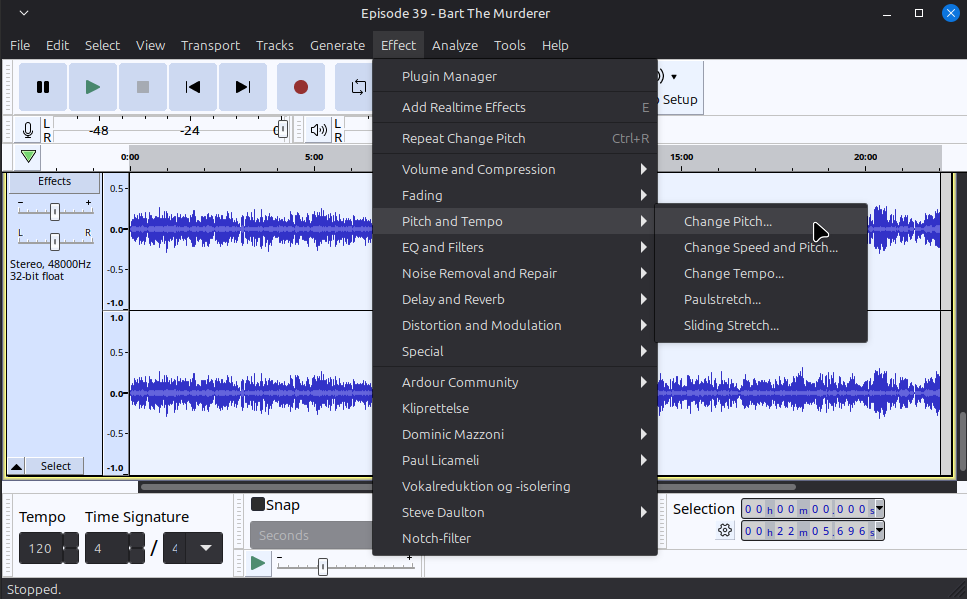
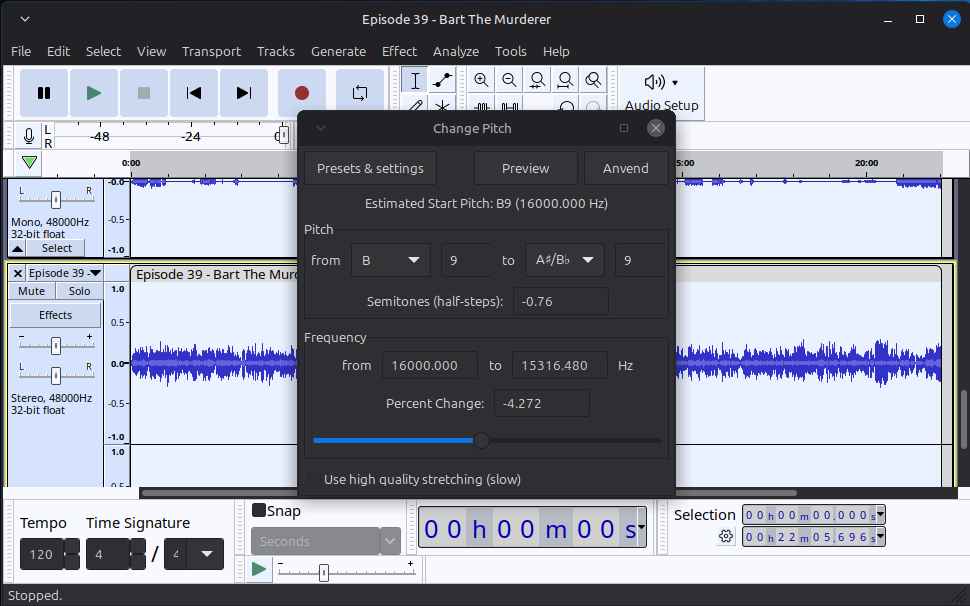
When it's done pitch-shifting, you want to export the audio. I mostly keep the options as-is with the source file. If you worked with DTS audio you have to choose a different format as Audacity doesn't support DTS export. You also need to choose ›Custom mapping‹ and configure it, if you don't want to lose the surround mix.
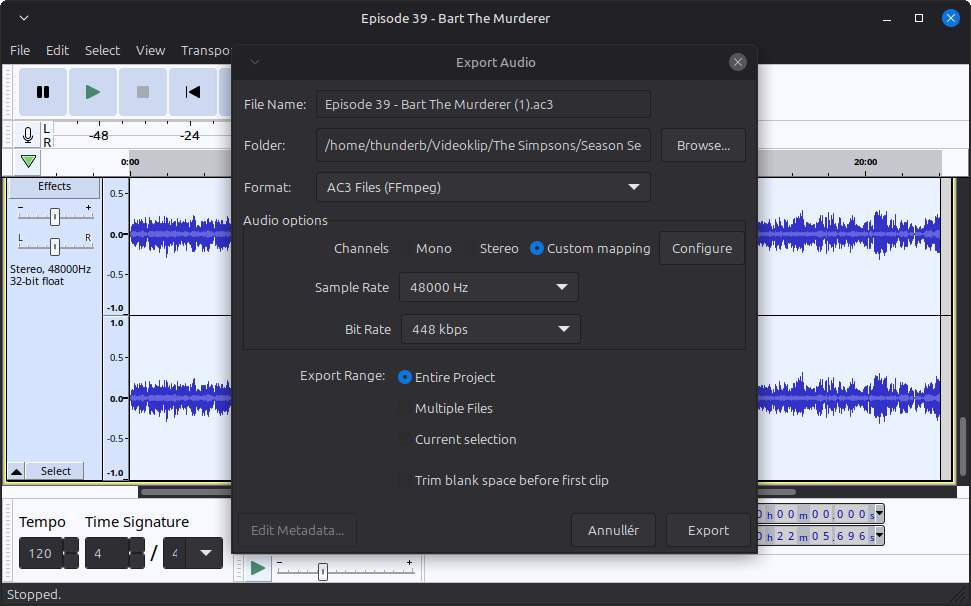
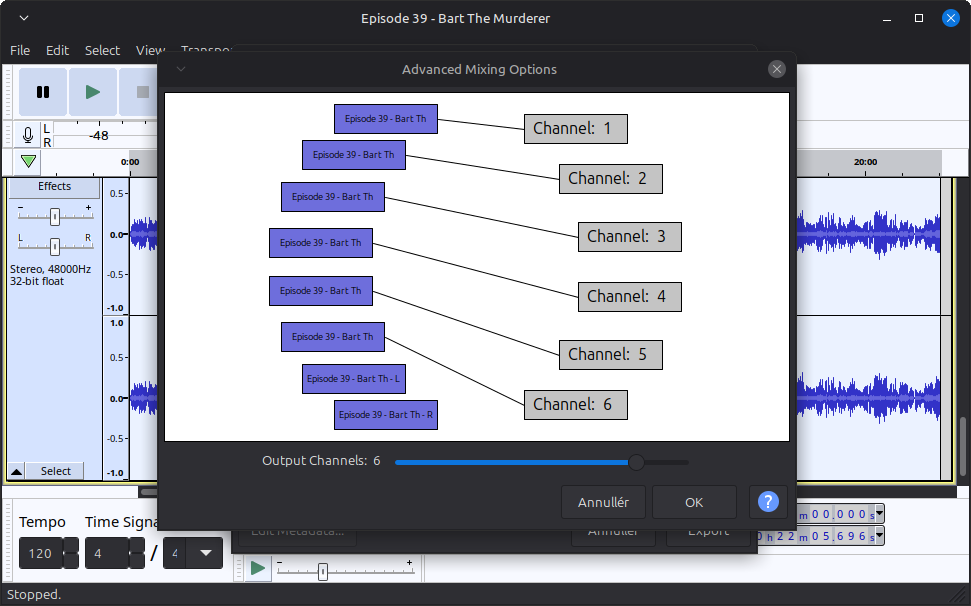
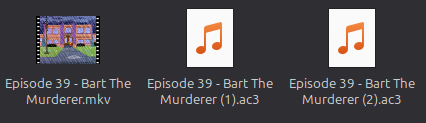
Depending on how many audio streams you have exported, you should see them alongside the original MKV.
Lastly, you want to multiplex your MKV with your fixed audio. To do that, there's MKVToolNix GUI. A very handy program when it comes to edit, fix and multiplex MKV files. You start by opening the MKV in the program and then drag and drop the audio streams into it. MKVToolNix will then give you some options. Just pick the default and click OK. The new audio streams will be color-coded to differentiate from the MKV source file. Uncheck the audio streams from the source MKV. A neat thing to do before multiplexing is to add tags to the fixed audio streams such as language, track name and (if you have multiple audio tracks) what the default track should be. When you are done tinkering, click on the ›Start multiplexing‹ button and you should have your finished file in no time.
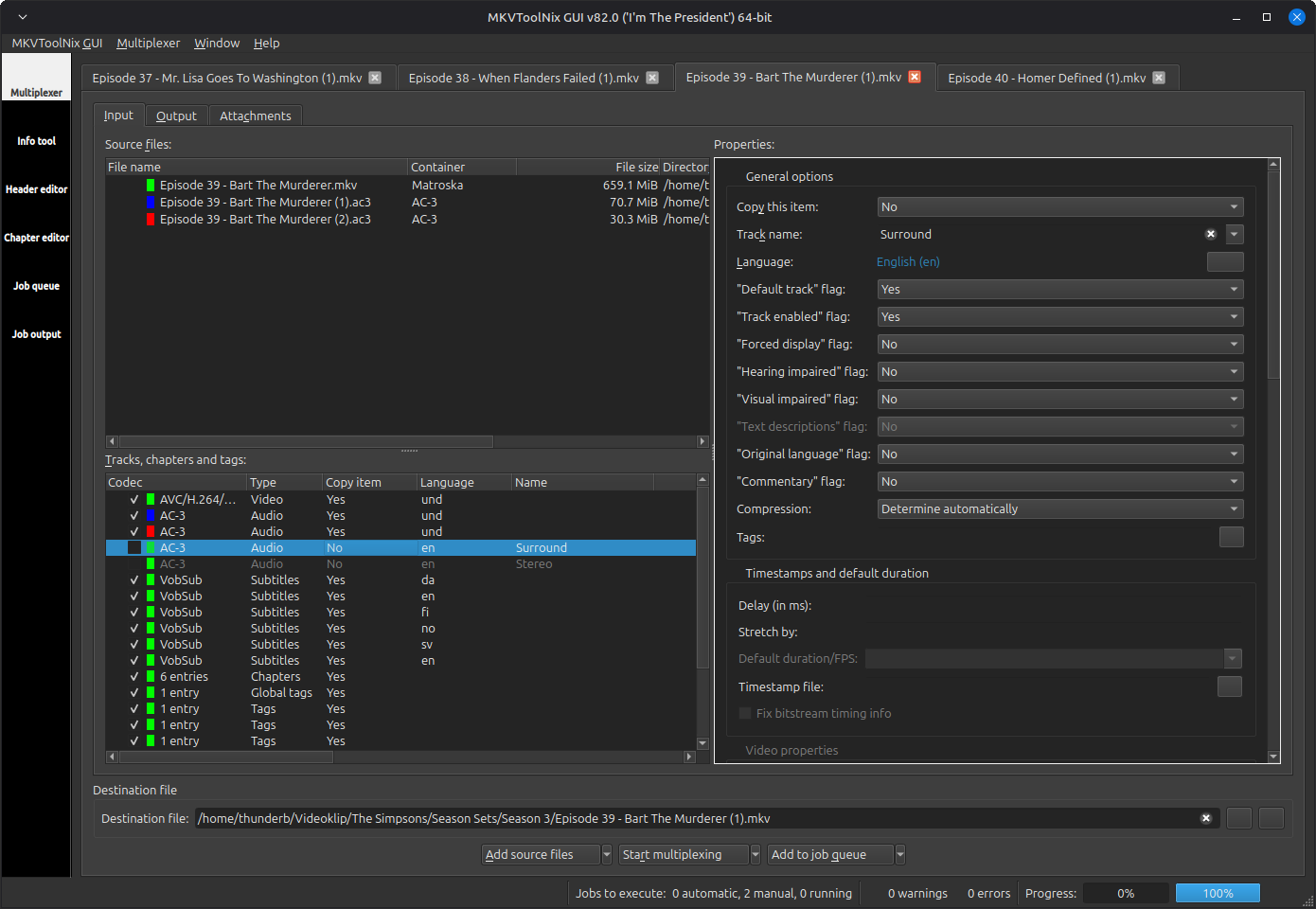
Ending Thoughts
Obviously, this is just a makeshift solution to this problem as it doesn't address the slightly shorter runtime of PAL video. I'm personally not too bothered with that because it's not as noticeable as the sound, but of course it's not ideal. Ideally, a customer shouldn't take their one time to fix the incompetence of DVD makers. It also devalues one's DVD collection, because why would you now own these discs when the optimal way to watch the content is now on the hard drive? Granted, watching video from a hard drive is not the same experience as DVDs, but it's less cumbersome. If there is one positive from this, is that it now makes me prioritize what to keep and what to get rid of in my collection. I'm now also not in a hurry to replace those pitch-affected discs with Blu-Rays which is also a bonus. At any rate, I hope that you find this article a little helpful if you also are stuck with this issue.
Now if you excuse me, I'll be going to the nearest goodwill to flood their stock for the betterment of the environment.